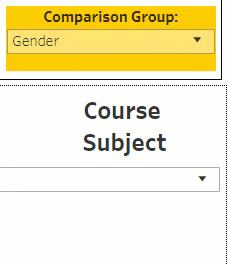| The dashboards available highlight current and historical key areas of interest and demographics related to students, faculty and staff. The content is hosted on Tableau, which allows you to interact with and analyze the data in more meaningful ways. If you have not used a Tableau dashboard before, below are helpful tips on actions to engage with the data, as well as explanations of features that are unique to individual dashboards. |
Tableau dashboards often contain multiple sheets. Use the tabs across the top of the dashboard to view the sheets of the dashboard.

Tooltips are data details that appear when you hover over a particular data element in a dashboard.
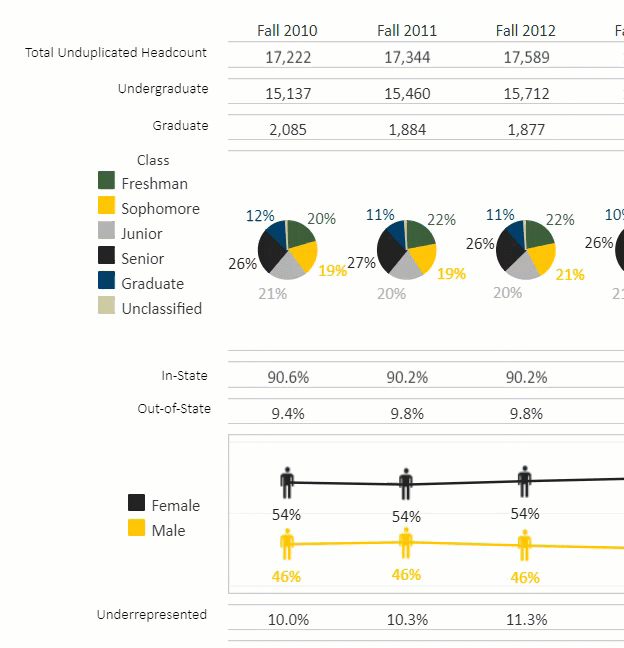
Highlighting is a way to call attention to a desired sub-population. This can be helpful when there are multiple data points clustered within a visualization that are hard to distinguish. The data points will be highlighted when clicked, and the remaining data points will be grayed out, making those that you selected easier to see. Click on any of the white space within a visualization to clear the highlighting.
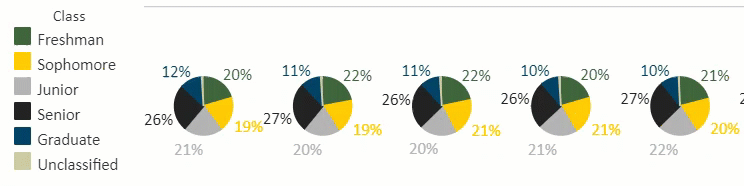
Drill down to view specific sets of data using filters. There are various filters available on many of the AppAnalytics dashboards that can help narrow the scope of the data based on what you are looking for. Filters can range from time-based information like term to demographic information like gender and ethnicity to academic information like college and degree level. Utilize one or many filters to achieve the data set you desire. In most cases, use the Apply button to activate the filter.
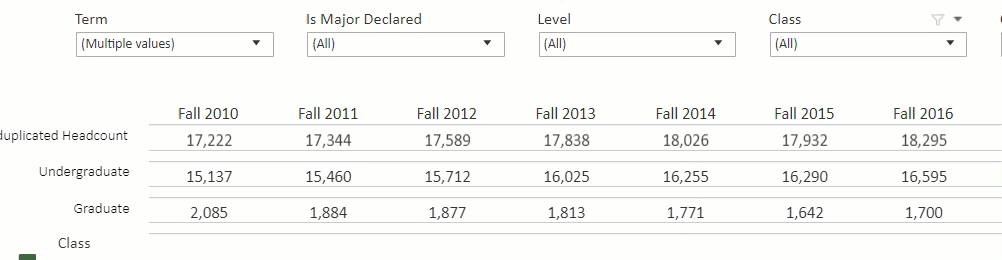
Population selectors are overarching filters that will refine the entire sheet for a specific population. These populations are defined internally so that users can be confident they are viewing the correct subset of data. Other filters on the page will only display options available within the context of the population chosen. Thus, selecting a population to view is "fool-proof". While any of the populations can also be reached by using the filters provided on the whole set of data, it is much easier to choose the desired population from the start.